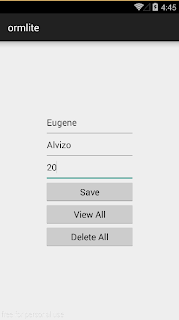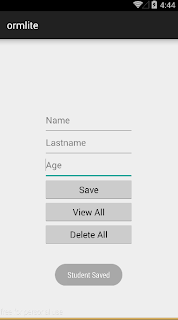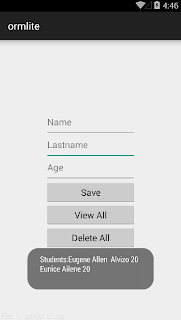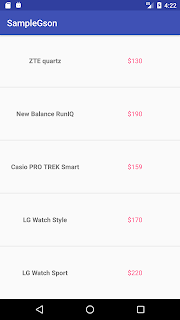
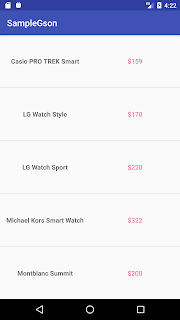 Download Source Code via Github
Download Source Code via Github
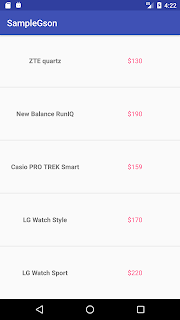
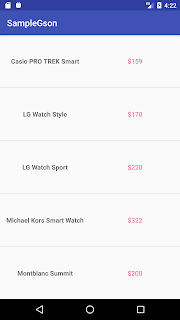 Download Source Code via Github
Download Source Code via Github
dependencies { compile 'com.jakewharton:butterknife:7.0.1' }
package com.example.uge.butterknifesample; import android.support.v7.app.AppCompatActivity; import android.os.Bundle;; import android.view.inputmethod.InputMethodManager; import android.widget.EditText; import android.widget.TextView; import android.widget.Toast; import butterknife.Bind; import butterknife.ButterKnife; import butterknife.OnClick; public class MainActivity extends AppCompatActivity { @Bind(R.id.firstNum) EditText firstNum; @Bind(R.id.secondNum) EditText secondNum; @Bind(R.id.answerText) TextView answerTxt; @Override protected void onCreate(Bundle savedInstanceState) { super.onCreate(savedInstanceState); setContentView(R.layout.activity_main); ButterKnife.bind(this); } @OnClick(R.id.sumBtn) void getTheSumOfTwoNumbers(){ if(validateEditText()){ int fValue = Integer.parseInt(firstNum.getText().toString()); int sValue = Integer.parseInt(secondNum.getText().toString()); int sumValue = fValue + sValue; answerTxt.setText("Sum: " + sumValue); }else{ Toast.makeText(this, "Please Input the Values in the EditText(s)", Toast.LENGTH_SHORT).show(); } hideKeyboard(); } @OnClick(R.id.diffBtn) void getTheDiffOfTwoNumbers(){ if(validateEditText()){ int fValue = Integer.parseInt(firstNum.getText().toString()); int sValue = Integer.parseInt(secondNum.getText().toString()); int diffValue = fValue - sValue; answerTxt.setText("Diff: " + diffValue); }else{ Toast.makeText(this, "Please Input the Values in the EditText(s)", Toast.LENGTH_SHORT).show(); } hideKeyboard(); } public Boolean validateEditText(){ //The Two EditText must have a value if(firstNum.getText().toString().length() > 0 && secondNum.getText().toString().length() > 0){ return true; }else{ return false; } } public void hideKeyboard(){ InputMethodManager imm = (InputMethodManager) getSystemService(INPUT_METHOD_SERVICE); if(imm.isAcceptingText()) { // verify if the soft keyboard is open imm.hideSoftInputFromWindow(getCurrentFocus().getWindowToken(), 0); } } }
<?xml version="1.0" encoding="utf-8"?> <RelativeLayout xmlns:android="http://schemas.android.com/apk/res/android" xmlns:tools="http://schemas.android.com/tools" android:layout_width="match_parent" android:layout_height="match_parent" android:layout_margin="15dp" tools:context="com.example.uge.butterknifesample.MainActivity"> <EditText android:id="@+id/firstNum" android:layout_width="match_parent" android:layout_height="45dp" android:inputType="number" android:hint="First Number" /> <EditText android:id="@+id/secondNum" android:layout_width="match_parent" android:layout_height="45dp" android:hint="Second Number" android:inputType="number" android:layout_below="@+id/firstNum" /> <Button android:id="@+id/sumBtn" android:layout_width="match_parent" android:layout_height="45dp" android:text="Sum" android:layout_below="@+id/secondNum" android:layout_margin="5dp"/> <TextView android:id="@+id/orText" android:layout_below="@+id/sumBtn" android:gravity="center" android:layout_width="match_parent" android:layout_height="wrap_content" android:text="OR" android:layout_margin="5dp"/> <Button android:id="@+id/diffBtn" android:layout_width="match_parent" android:layout_height="45dp" android:text="Difference" android:layout_below="@+id/orText" android:layout_margin="5dp"/> <TextView android:id="@+id/answerText" android:textSize="20sp" android:layout_width="match_parent" android:layout_height="wrap_content" android:layout_alignParentBottom="true"/> </RelativeLayout>
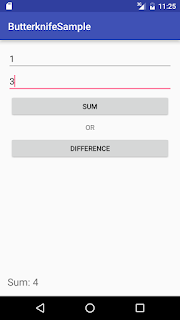
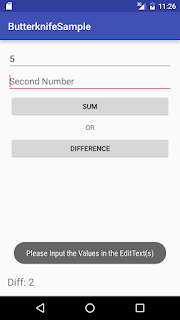
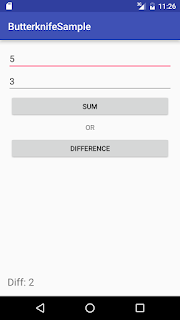
dependencies { compile fileTree(dir: 'libs', include: ['*.jar']) compile 'com.android.support:appcompat-v7:22.2.0' }
<?xml version="1.0" encoding="utf-8"?> <manifest xmlns:android="http://schemas.android.com/apk/res/android" package="com.sample.xeugene.imagedownload" > <uses-permission android:name="android.permission.INTERNET" /> <uses-permission android:name="android.permission.ACCESS_NETWORK_STATE"/> <application android:name=".App" android:allowBackup="true" android:icon="@mipmap/ic_launcher" android:label="@string/app_name" android:theme="@style/AppTheme" > <activity android:name=".MainActivity" android:label="@string/app_name" > <intent-filter> <action android:name="android.intent.action.MAIN" /> <category android:name="android.intent.category.LAUNCHER" /> </intent-filter> </activity> </application> </manifest>
package com.sample.xeugene.imagedownload; import android.graphics.Bitmap; import android.os.AsyncTask; import android.support.v7.app.AppCompatActivity; import android.os.Bundle; import android.util.Log; import com.nostra13.universalimageloader.core.ImageLoader; import java.util.ArrayList; import java.util.List; public class MainActivity extends AppCompatActivity { final static String TAG = "MAIN_ACTIVITY"; ImageLoader imageLoader; @Override protected void onCreate(Bundle savedInstanceState) { super.onCreate(savedInstanceState); setContentView(R.layout.activity_main); imageLoader = ImageLoader.getInstance(); new DownloadThisImageFromUrl().execute(); } //Running the method imageloader.loadImagesync() must be // run in the background thread of the App. public class DownloadThisImageFromUrl extends AsyncTask<String, String ,String> { @Override protected String doInBackground(String... strings) { for(String urls : listOfUrls()) { Bitmap image = imageLoader.loadImageSync(urls); Log.d(TAG, "Download Success: " + image); //You can use this var image to save in your SQLite DB :) } return null; } @Override protected void onPostExecute(String s) { super.onPostExecute(s); Log.d(TAG, "DOWNLOAD COMPLETE!"); } } //Static list url of the Images //You can add your desired Images here :) public List<String> listOfUrls(){ List<String> listUrl = new ArrayList<>(); listUrl.add("http://dogzone.tcwebsites.netdna-cdn.com/wp-content/uploads/2015/01/Funny-dog-names.jpg"); listUrl.add("http://dreamatico.com/data_images/dog/dog-5.jpg"); listUrl.add("http://static.communitytable.parade.com/wp-content/uploads/2014/02/labrador-america-top-dog-breed-ftr.jpg"); return listUrl; } }
package com.sample.xeugene.imagedownload; import android.app.Application; import android.content.Context; import com.nostra13.universalimageloader.cache.memory.impl.WeakMemoryCache; import com.nostra13.universalimageloader.core.DisplayImageOptions; import com.nostra13.universalimageloader.core.ImageLoader; import com.nostra13.universalimageloader.core.ImageLoaderConfiguration; import com.nostra13.universalimageloader.core.assist.ImageScaleType; import com.nostra13.universalimageloader.core.display.FadeInBitmapDisplayer; /** * Created by EugeneAllen on 9/22/2015. */ public class App extends Application { @Override public void onCreate() { super.onCreate(); initImageLoader(getApplicationContext()); } public static void initImageLoader(Context context) { DisplayImageOptions defaultOptions = new DisplayImageOptions.Builder() .cacheOnDisc(true).cacheInMemory(true) .imageScaleType(ImageScaleType.EXACTLY) .displayer(new FadeInBitmapDisplayer(300)).build(); ImageLoaderConfiguration config = new ImageLoaderConfiguration.Builder( context) .defaultDisplayImageOptions(defaultOptions) .memoryCache(new WeakMemoryCache()) .discCacheSize(100 * 1024 * 1024).build(); ImageLoader.getInstance().init(config); } }
import android.app.Activity; import android.content.SharedPreferences; import android.support.v7.app.ActionBarActivity; import android.os.Bundle; import android.view.View; import android.widget.Button; import android.widget.Switch; import android.widget.Toast; public class MainActivity extends ActionBarActivity { Switch musicSwitch; Switch soundsSwitch; Switch updatesSwitch; Button saveBtn; @Override protected void onCreate(Bundle savedInstanceState) { super.onCreate(savedInstanceState); setContentView(R.layout.activity_main); musicSwitch = (Switch) findViewById (R.id.switch1); soundsSwitch = (Switch) findViewById (R.id.switch2); updatesSwitch = (Switch) findViewById (R.id.switch3); saveBtn = (Button) findViewById (R.id.buttonSave); setWidget(); saveBtn.setOnClickListener(new View.OnClickListener() { @Override public void onClick(View view) { savePreferences(); } }); } private void setWidget(){ //Get the value of SharedPref if null return false SharedPreferences customSharedPreference = getSharedPreferences("mySettings", Activity.MODE_PRIVATE); updatesSwitch.setChecked(customSharedPreference.getBoolean("updates",false)); musicSwitch.setChecked(customSharedPreference.getBoolean("music",false)); soundsSwitch.setChecked(customSharedPreference.getBoolean("sounds",false)); } private void savePreferences(){ SharedPreferences myPref = getSharedPreferences("mySettings", Activity.MODE_PRIVATE); SharedPreferences.Editor editor = myPref.edit(); //Setting the value of SharedPref editor.putBoolean("music", musicSwitch.isChecked()); editor.putBoolean("sounds", soundsSwitch.isChecked()); editor.putBoolean("updates", updatesSwitch.isChecked()); editor.commit(); Toast.makeText(this, "Setting Saved", Toast.LENGTH_SHORT).show(); } }
<RelativeLayout android:layout_height="match_parent" android:layout_width="match_parent" android:orientation="vertical" tools:context=".MainActivity" xmlns:android="http://schemas.android.com/apk/res/android" xmlns:tools="http://schemas.android.com/tools"> <Switch android:id="@+id/switch1" android:layout_centerInParent="true" android:layout_height="20dp" android:layout_width="wrap_content" android:text="Music"/> <Switch android:id="@+id/switch2" android:layout_height="20dp" android:layout_width="wrap_content" android:text="Sounds" android:layout_above="@+id/switch3" android:layout_alignLeft="@+id/switch3" android:layout_alignStart="@+id/switch3" android:layout_marginBottom="56dp" /> <Switch android:id="@+id/switch3" android:layout_height="20dp" android:layout_width="wrap_content" android:text="Updates" android:layout_above="@+id/switch1" android:layout_alignLeft="@+id/switch1" android:layout_alignStart="@+id/switch1" android:layout_marginBottom="49dp" /> <Button android:id="@+id/buttonSave" android:layout_height="45dp" android:layout_width="80dp" android:text="SAVE" android:layout_below="@+id/switch1" android:layout_centerHorizontal="true" android:layout_marginTop="58dp" /> </RelativeLayout>
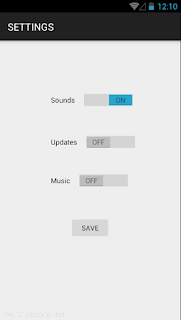

dependencies { compile fileTree(dir: 'libs', include: ['*.jar']) compile 'com.android.support:appcompat-v7:21.0.3' compile files('libs/ormlite-android-4.48.jar') compile files('libs/ormlite-core-4.48.jar') }
package com.example.user.ormlite; import android.support.v7.app.ActionBarActivity; import android.os.Bundle; import android.view.View; import android.widget.Button; import android.widget.EditText; import android.widget.Toast; import com.j256.ormlite.android.apptools.OpenHelperManager; import com.j256.ormlite.dao.RuntimeExceptionDao; import java.util.List; public class MainActivity extends ActionBarActivity { DataHelper dbHelper; Button save; Button viewAll; Button delete; EditText student_name; EditText student_lastname; EditText student_age; @Override protected void onCreate(Bundle savedInstanceState) { super.onCreate(savedInstanceState); setContentView(R.layout.activity_main); //Get All Widget save = (Button) findViewById(R.id.btn_save); viewAll = (Button) findViewById(R.id.btn_view); delete = (Button) findViewById(R.id.btn_delete); student_name = (EditText) findViewById(R.id.name); student_lastname = (EditText) findViewById(R.id.surname); student_age = (EditText) findViewById(R.id.age); innit(); } public void innit(){ //OpenHelper of DatabaseHelper dbHelper = (DataHelper) OpenHelperManager.getHelper(this,DataHelper.class); final RuntimeExceptionDao<student integer=""> studDao = dbHelper.getStudRuntimeExceptionDao(); save.setOnClickListener(new View.OnClickListener() { @Override public void onClick(View view) { if(student_name.getText().toString().length() > 0 && student_lastname.getText().toString().length() > 0 && student_age.getText().toString().length() > 0) { studDao.create(new Student(student_name.getText().toString(), student_lastname.getText().toString(), Integer.parseInt(student_age.getText().toString()))); student_name.setText(""); student_lastname.setText(""); student_age.setText(""); Toast.makeText(MainActivity.this, "Student Saved", Toast.LENGTH_SHORT).show(); } else Toast.makeText(MainActivity.this, "Please Complete all Inputs", Toast.LENGTH_SHORT).show(); } }); viewAll.setOnClickListener(new View.OnClickListener() { @Override public void onClick(View view) { String display = ""; List<student> students = studDao.queryForAll(); for(Student holder : students){ display += holder.getFname() + " " + holder.getLname() + " " +holder.getAge() + "\n"; } Toast.makeText(MainActivity.this,"Students:" + display, Toast.LENGTH_SHORT).show(); } }); delete.setOnClickListener(new View.OnClickListener() { @Override public void onClick(View view) { List<student> students = studDao.queryForAll(); studDao.delete(students); Toast.makeText(MainActivity.this,"Deleted", Toast.LENGTH_SHORT).show(); } }); } public void onDestroy(){ super.onDestroy(); OpenHelperManager.releaseHelper(); } }
import com.j256.ormlite.field.DatabaseField; import com.j256.ormlite.table.DatabaseTable; /** * Created by Eugene Alvizo on 1/4/2015. */ public class Student { //Database Field for Table Student @DatabaseField (generatedId = true) private int id; @DatabaseField private String fname; @DatabaseField private String lname; @DatabaseField private int age; //Constructors public Student() { //Adding a No-Argument-Constructor } public Student(String fname, String lname, int age) { this.fname = fname; this.lname = lname; this.age = age; } public Student(int id, String fname, String lname, int age) { this.id = id; this.fname = fname; this.lname = lname; this.age = age; } //Getters and Setters public int getId() { return id; } public void setId(int id) { this.id = id; } public String getFname() { return fname; } public void setFname(String fname) { this.fname = fname; } public String getLname() { return lname; } public void setLname(String lname) { this.lname = lname; } public int getAge() { return age; } public void setAge(int age) { this.age = age; } }
package com.example.user.ormlite; import android.content.Context; import android.database.sqlite.SQLiteDatabase; import com.j256.ormlite.android.apptools.OrmLiteSqliteOpenHelper; import com.j256.ormlite.dao.Dao; import com.j256.ormlite.dao.RuntimeExceptionDao; import com.j256.ormlite.support.ConnectionSource; import com.j256.ormlite.table.TableUtils; import java.sql.SQLException; /** * Created by Eugene Alvizo on 1/4/2015. */ public class DataHelper extends OrmLiteSqliteOpenHelper { private Context context; private static final String DATABASE_NAME = "Student"; private static final int DATABASE_VERSION = 1; private RuntimeExceptionDao<student integer=""> studRuntimeDAO = null; public DataHelper(Context context) { super(context, DATABASE_NAME, null, DATABASE_VERSION); this.context = context; } @Override public void onCreate(SQLiteDatabase sqLiteDatabase, ConnectionSource connectionSource) { try { TableUtils.createTable(connectionSource, Student.class); } catch (SQLException e){ e.printStackTrace(); } } @Override public void onUpgrade(SQLiteDatabase sqLiteDatabase, ConnectionSource connectionSource, int i, int i2) { try { TableUtils.dropTable(connectionSource, Student.class, true); onCreate(sqLiteDatabase,connectionSource); } catch (SQLException e) { e.printStackTrace(); } } public RuntimeExceptionDao<student integer=""> getStudRuntimeExceptionDao(){ if(studRuntimeDAO == null){ studRuntimeDAO = getRuntimeExceptionDao(Student.class); } return studRuntimeDAO; } }
<LinearLayout xmlns:android="http://schemas.android.com/apk/res/android" xmlns:tools="http://schemas.android.com/tools" android:layout_width="match_parent" android:layout_height="match_parent" android:paddingLeft="@dimen/activity_horizontal_margin" android:paddingRight="@dimen/activity_horizontal_margin" android:paddingTop="@dimen/activity_vertical_margin" android:paddingBottom="@dimen/activity_vertical_margin" tools:context=".MainActivity" android:orientation="vertical"> <LinearLayout android:layout_width="match_parent" android:layout_height="match_parent" android:orientation="vertical" android:gravity="center"> <EditText android:layout_width="180dp" android:layout_height="45dp" android:hint="Name" android:id="@+id/name"/> <EditText android:layout_width="180dp" android:layout_height="45dp" android:hint="Lastname" android:id="@+id/surname"/> <EditText android:layout_width="180dp" android:layout_height="45dp" android:hint="Age" android:inputType="number" android:id="@+id/age"/> <Button android:layout_width="180dp" android:layout_height="45dp" android:text="Save" android:id="@+id/btn_save"/> <Button android:layout_width="180dp" android:layout_height="45dp" android:text="View All" android:id="@+id/btn_view"/> <Button android:layout_width="180dp" android:layout_height="45dp" android:text="Delete All" android:id="@+id/btn_delete"/> </LinearLayout> </LinearLayout>